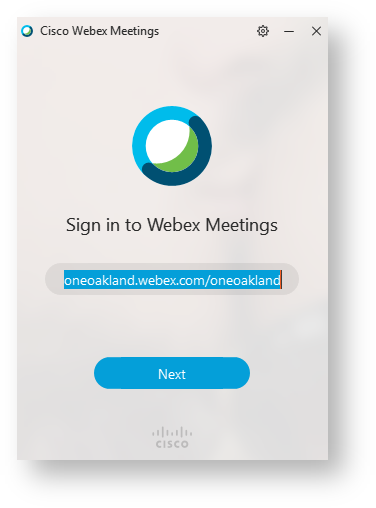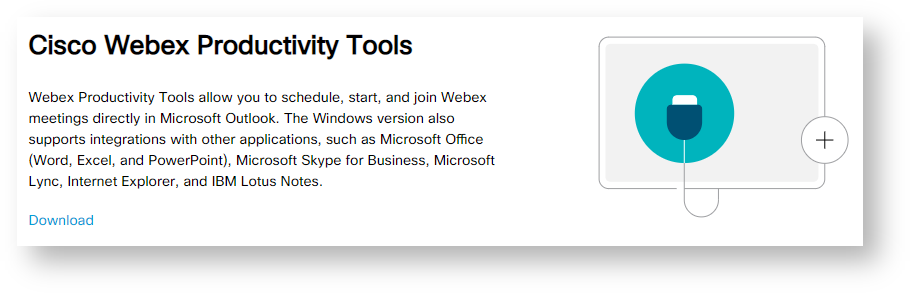| Contents | ||||
|---|---|---|---|---|
|
| Related Articles | |
|---|---|
|
What is Webex Meetings?
Webex Meetings is Cisco's cloud-based web and video conferencing service that enables global and virtual teams to collaborate on mobile devices and standards-based video systems in real time. Webex Meetings includes features such as screen sharing, meeting recording, customizable layouts and meeting broadcasting.
Webex Meetings integrates with Slack and Microsoft Teams, which allows users to start or join Webex video meetings directly from Slack and Microsoft Teams. Webex Meetings offers calendar integrations including Outlook, Office 365 and Google Calendar, and also integrates with IBM Connections and Microsoft OneDrive for file sharing.
Webex Meetings features personal rooms that users can customize, schedule meetings or leave open for ad hoc meetings. Users can also schedule meetings from Webex Teams, join Webex meetings from Teams or continue conversations in Teams after a meeting ends.
Webex Meetings supports large-scale events such as webinars and training. Webex Events supports webinars and events for up to 3,000 attendees. Webex Training supports live or on-demand training sessions with capabilities such as testing and automated grading for over 1,000 participants. Webex Webcasting supports large-scale virtual events for more than 40,000 participants.
Webex Meetings also has a customer service offering called Webex Support, which allows organizations to support up to five customers as a time. The service includes capabilities such as live chat, video conferencing, remote desktop control, and automatic queuing and routing.
Downloading Desktop/Device Applications
Webex Meetings can be downloaded from the Cisco Website: https://www.webex.com/downloads.html
Windows Direct Download: https://akamaicdn.webex.com/client/webexapp.msi
Mac Direct Download: https://akamaicdn.webex.com/client/webexapp.dmg
Android Download: https://play.google.com/store/apps/details?id=com.cisco.webex.meetings
iTunes Download: https://itunes.apple.com/us/app/cisco-webex-meetings/id298844386
Website Application
Webex Meetings can also be used as a website application, located at: https://signin.webex.com/collabs/auth
You do not need to download anything to use the website application, as its all in your browser.
The website application can be used completely in place of the desktop/device application, but noticeably lacks a lot of features and to some has a harder to use interface.
Desktop Application Login Instructions
Productivity Tools - Outlook Add-In
Support and Troubleshooting Issues
Webex has a plethora of support material on their help site. Visit the site here: website link
Outlook Webex Add-In
If your outlook has the webex meetings button, but clicking it does not do anything, close Outlook and update your webex meetings application. To do this open Webex Meetings, click on the gear/settings icon at the top, and click check for updates. After its done, reopen Outlook and the buttons should work properly again.
Other Support Resources - Problem, Cause, Solution!
If you are unable to find your issue and solution in the common issues section, here are some support documents, websites, and other resources you can utilize to further search for it. These documents list a lot of issues that users have had, as well as solutions and their causes.
| View file | ||||
|---|---|---|---|---|
|
| View file | ||||
|---|---|---|---|---|
|