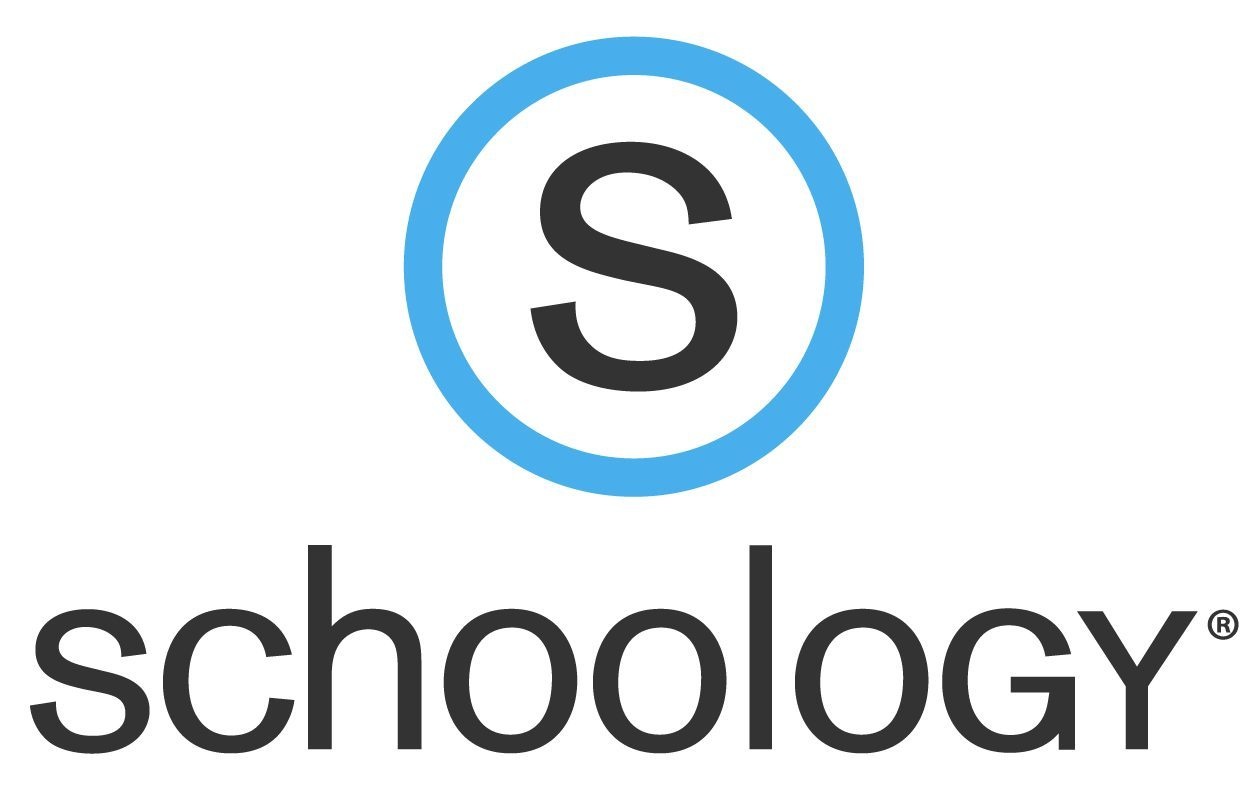| Contents | ||||
|---|---|---|---|---|
|
Overview
Schoology brings together the best K-12 learning management system with assessment management to improve student performance, foster collaboration, and personalize learning. With Schoology, students can digitally submit homework assignments, review grades, participate in interactive discussions, receive announcements and feedback, take tests, write academic blogs, and more.
Logging In
Students and Staff will login with their regular email and email password. Each district has a special login for students, chart below.
If there is no direct student login page for your district in the chart:
- Navigate to https://app.schoology.com/login
- Click on "SSO Login" in the bottom right
- Search for your school district and then click login
Troubleshooting
Schoology has a great help center for any issues or questions that may arise: https://support.schoology.com/hc/en-us
Google Auth Exception
Error
| Code Block |
|---|
Error: Google_AuthException: Error refreshing the OAuth2 token, message: '
{ "error": "unauthorized_client", "error_description": "Unauthorized client or scope in request." } |
Solution
- Click Resources at the top of the page.
- Click Apps in the left column.
- Click Google Drive Resource App in the center column.
- In the right column you'll see the ugly error message highlighted in red. Under the message is an Options button. Click that button and choose Account Settings.
- Then choose School Account and Connect.
- Then click to allow access to your drive.
Preview feature not functioning with Student Assignments
Error
Unable to see preview of student assignments
Solution
You can block or allow all cookies by default. You can also allow cookies from a specific site, while blocking third-party cookies in ads or images on that webpage.
- On your computer, open Chrome.
- At the top right, click More Settings.
- Under "Privacy and security," click Cookies and other site data.
- Select an option:
- “Allow all cookies” << Select this option to resolve issue
- "Block all cookies (not recommended)”.
- "Block third party cookies in Incognito"
- "Block third-party cookies."
District Specific Information
Berkley
Parents/staff can be directed to this page for Schoology support https://www.berkleyschools.org/about/return-to-school-2020/schoology-information/
Novi
- Used K-12
- App is installed on district iPads, but web browser is preferred method
- For student and staff login assistance, staff can email Jeff Dinkleman at JEFFREY.DINKELMANN@novik12.org
Attachments
| Attachments | ||
|---|---|---|
|