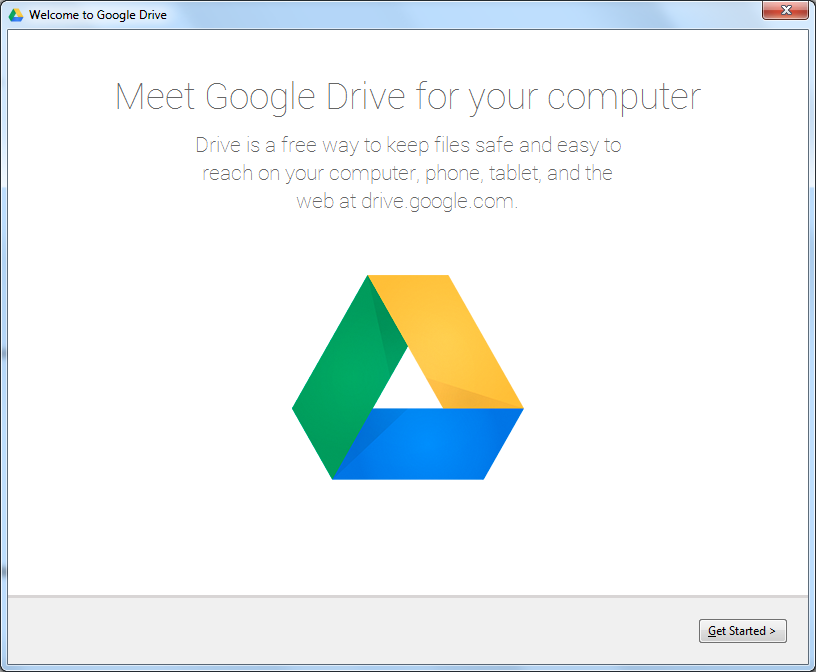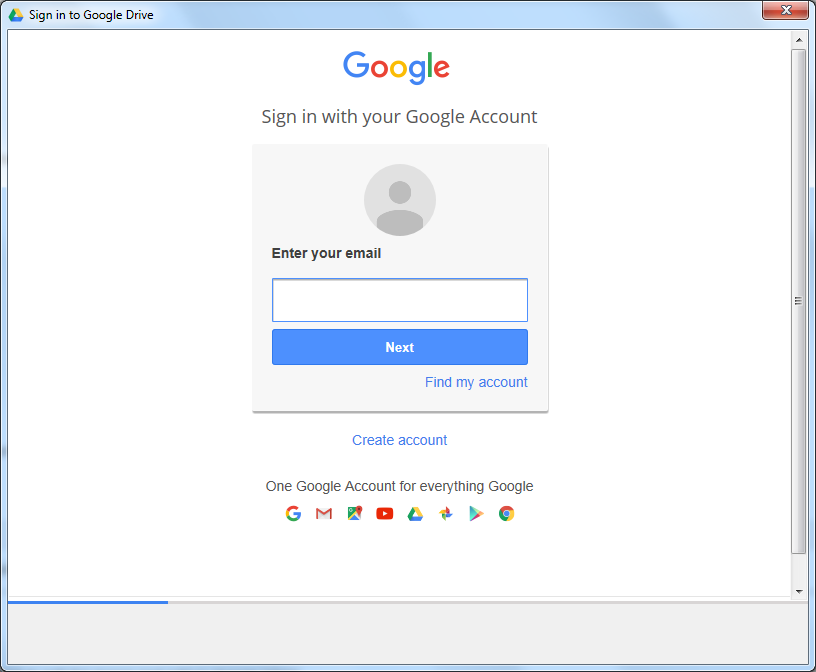...
- From the computer desktop, double-click Google Drive.
 Image Removed
Image Removed - If Google Drive does not open as the active Window, look at the bottom right of the computer screen. Click on the Google Drive icon.
 Image Removed
Image Removed - From the Welcome to Google Drive window, click Get Started.
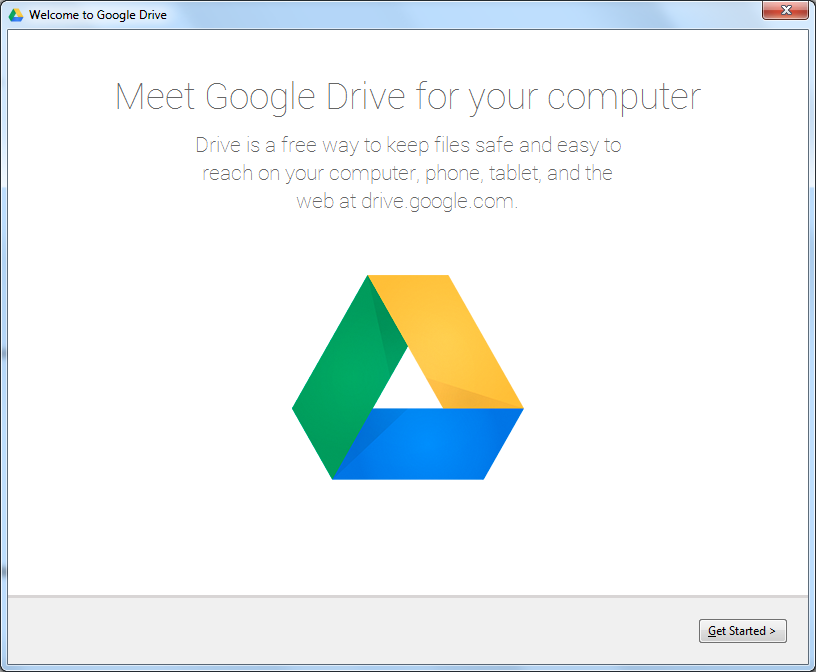
- From the Sign in to Google Drive window, enter your district issued email address. Click Next.
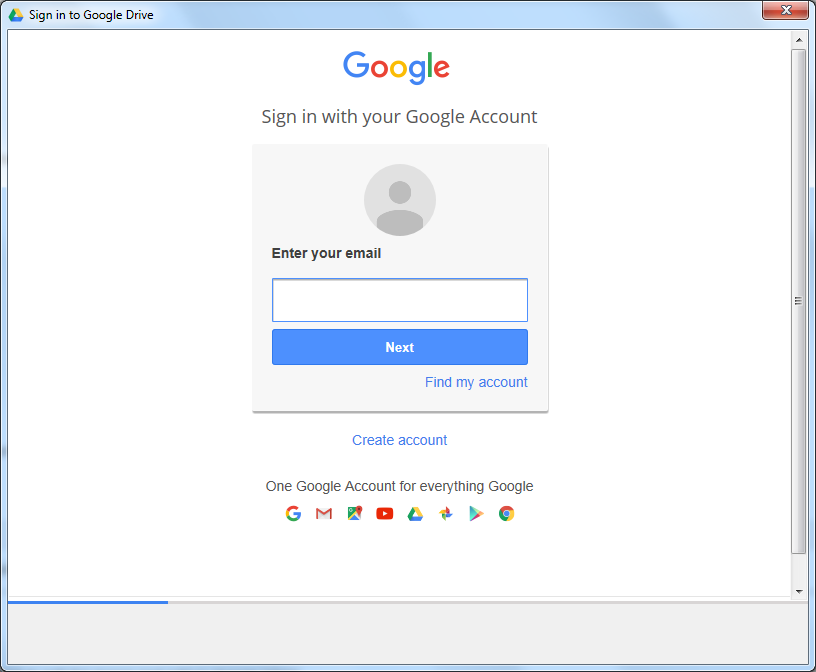
- Enter the password associated with your account. Click Next.
- From the Welcome to Google Drive (Step 1 of 4) window, click Next.
- From the Welcome to Google Drive (Step 2 of 4) window, click Next.
- From the Welcome to Google Drive (Step 3 of 4) window, click Next.
- From the Welcome to Google Drive (Step 4 of 4) window, click Done.
...
{"serverDuration": 169, "requestCorrelationId": "129b839ba9421cfc"}