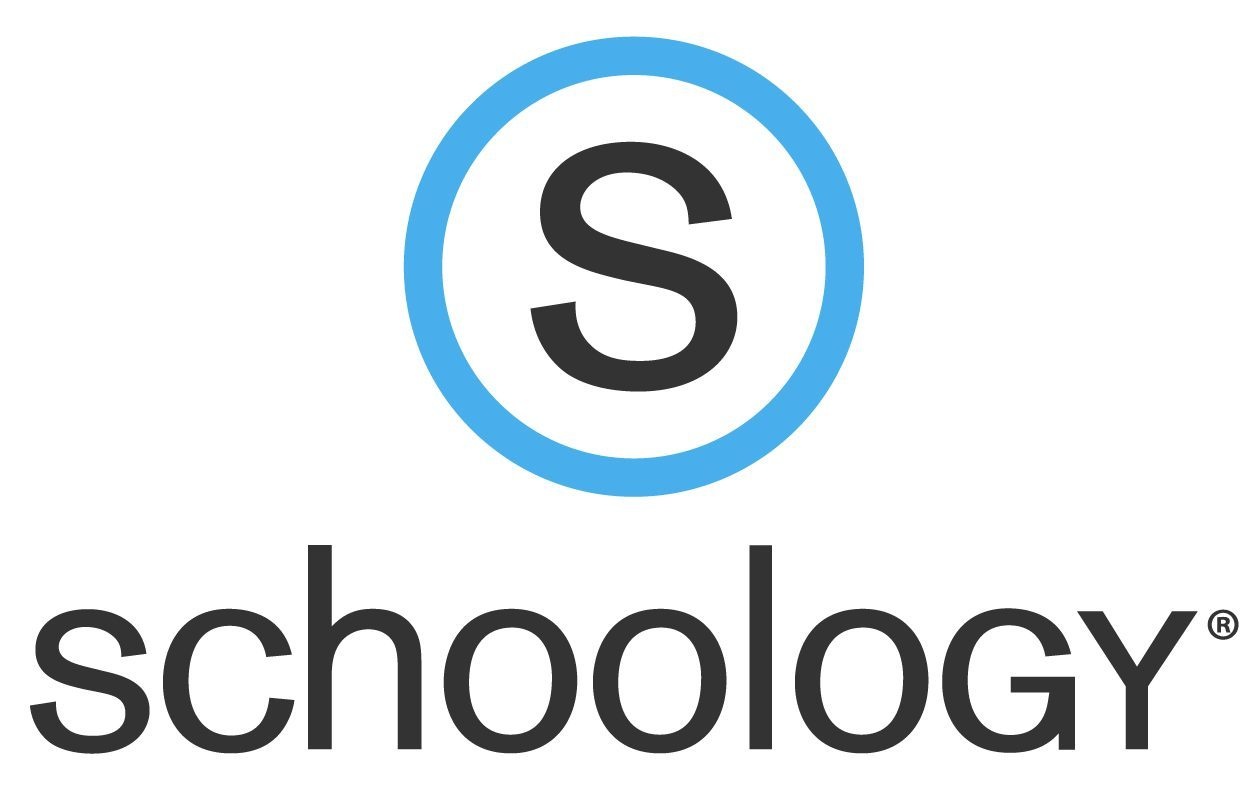| Contents |
|---|
Overview
Schoology brings together the best K-12 learning management system with assessment management to improve student performance, foster collaboration, and personalize learning. With Schoology, students can digitally submit homework assignments, review grades, participate in interactive discussions, receive announcements and feedback, take tests, write academic blogs, and more.
Logging In
Students and Staff will login with their regular email and email password. Each district has a special login for students, chart below.
If there is no direct student login page for your district in the chart:
- Navigate to https://app.schoology.com/login
- Click on "SSO Login" in the bottom right
- Search for your school district and then click login
| District | Student Login Page |
|---|---|
| Berkley | https://berkleyschools.schoology.com/login/ldap?&school=2704370881 |
| Holly | https://has.schoology.com/login/ldap?&school=2597991705 |
| Novi | |
| Southfield |
Troubleshooting
Schoology has a great help center for any issues or questions that may arise: https://support.schoology.com/hc/en-us
Google Auth Exception
Error
Error: Google_AuthException: Error refreshing the OAuth2 token, message: '
{ "error": "unauthorized_client", "error_description": "Unauthorized client or scope in request." }
Solution
- Click Resources at the top of the page.
- Click Apps in the left column.
- Click Google Drive Resource App in the center column.
- In the right column you'll see the ugly error message highlighted in red. Under the message is an Options button. Click that button and choose Account Settings.
- Then choose School Account and Connect.
- Then click to allow access to your drive.
District Specific Information
Berkley
Parents/staff can be directed to this page for Schoology support https://www.berkleyschools.org/about/return-to-school-2020/schoology-information/
Holly
Please make sure the parents are using this link, https://has.schoology.com/login/ldap?&school=2597991705 and not an incorrect link.
Any Schoology tickets regarding password changes or otherwise, that an ADM reset doesn't fix, you can re-assign the ticket directly over to Michelle.Brancheau@hask12.org
Novi
- Used 7-12 (High school and Middle School)
- App is installed on High School iPads
- For student and staff login assistance, staff can email Jeff Dinkleman at JEFFREY.DINKELMANN@novik12.org
Southfield
If staff/student can't log into Schoology, but can log into other systems fine with their AD information. send the ticket to the field team for further assistance.